The party is over :(. Yesterday my Triband 590NU plans was downgraded back to 256 kbps. The inevitable has happened. One by one my friends were being switched back to 256 kbps. I expected this to happen. But still a part of me did not want to be believe this.
Since January 1, 2007 MTNL upgraded all plans except Night Unlimited plans to 2 mbps. But still many night plan (not all) users were upgraded to 2 mbps. I guess it was an error from their side and they have fixed it now. I had a good run. Being easily able to download 2-3 GB a night was fun. The maximum I ever could download was 4.6 GB. It will be hard to adjust to 256 kbps now. But I guess, I have no other option.
mtnl, triband, mtnl triband
Tuesday, March 13, 2007
Saturday, March 10, 2007
Video Alarm
I sleep in the same room as my PC and keep it on at night so as to download stuff. Consequently, I used my PC for my morning alarm. For that purpose I employed some software which used to play a mp3 file of my choice at the chosen time. The setup at my place is such that I as soon I open my eyes I am able to see my monitor. So I wondered if it is possible to rig my PC in such a way so that it will a video at a specified time. So I did some research and figured it out. I now wake up to the trailer of the movie 300 :)
To set up a video alarm all you need is VLC player and Windows Scheduled tasks.
(You can also use Windows Media Player, but I prefer VLC as it supports more file formats)
STEP I: Setting up VLC Player
VLC player provides us with command line options which allows us to prepare it for Video Alarm. First of all, after installing the VLC player the locate the exe file and note down the path. If the default installation is used then it will be as follows:
C:\Program Files\VideoLAN\VLC\vlc.exe
Now locate the video file that you want to use eg. the path of the file that I use is C:\300.mov. Append this to the path of vlc.exe in the following manner:
"C:\Program Files\VideoLAN\VLC\vlc.exe" C:\300.mov
Now go to Start >> Run and type this there. The selected file should play in VLC player. If not then make sure that the path you have entered is correct. Once you are done with this, then move head.
Now to make the video run in full screen mode you will need to append --fullscreen to the previous path.
"C:\Program Files\VideoLAN\VLC\vlc.exe" C:\300.mov --fullscreen
Try this in Run again and verify that it runs in full screen mode.
Now to set the volume you can use --volume followed by a number between 0 - 1024. You will need to test this and decide the suitable loudness.
"C:\Program Files\VideoLAN\VLC\vlc.exe" C:\300.mov --fullscreen --volume 256
To play the file in a loop, use --loop.
Also, you can add videos in a queue by including multiple filenames separated by a space in the above string.
To find out more about the command line options of VLC player you can visit Videolan.org
STEP II: Setting up Scheduled tasks
Go to Start >> Control Panel >> Scheduled Tasks >> Add Scheduled Task
The Scheduled Task wizard commences. Click on Next
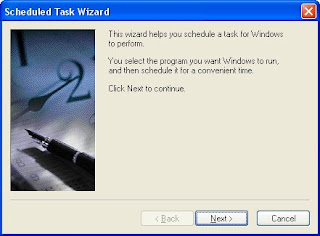 A list of programs will be shown. If VLC player is not one of them then select Browse and locate vlc.exe.
A list of programs will be shown. If VLC player is not one of them then select Browse and locate vlc.exe.
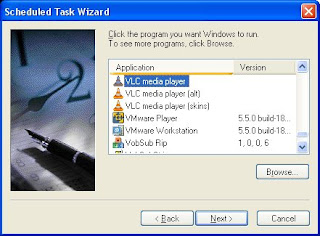
Select the Daily radio button and name the task as Video Alarm
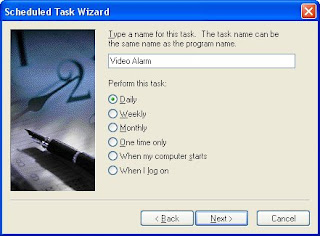
Set the time when you want the alarm to run.
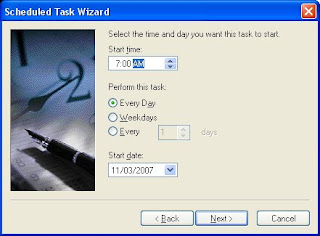
Type the name and password of the user who is associated with this task. Make sure that you choose a user with sufficient permissions to run the program. By default, the wizard selects the name of the user who is currently logged on. Also a scheduled task cannot be run with a blank password. The solution to this problem is available here: http://support.microsoft.com/kb/310715
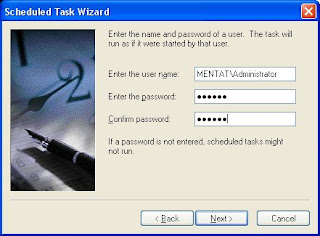 Tick the check box next to "Open Advanced Properties for this task when I click Finish" and then click finish.
Tick the check box next to "Open Advanced Properties for this task when I click Finish" and then click finish.
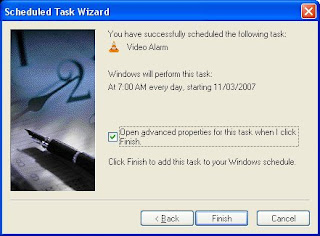
In Advanced property, replace the existing path in Run with the one created in Step I.
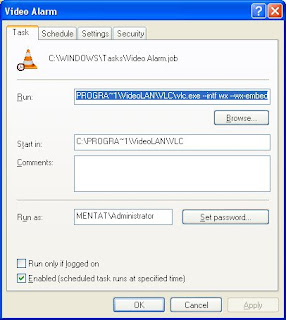 Now switch over to the schedule tab and check Show Multiple Schedules. Add a new schedule and configure it to run just once immediately in a couple of minutes to check whether it works properly or not.
Now switch over to the schedule tab and check Show Multiple Schedules. Add a new schedule and configure it to run just once immediately in a couple of minutes to check whether it works properly or not.
STEP III: Configuring your monitors power setting
Now you dont want your monitor to be on the entire night. So we will add a timeout of 1 min after which the monitor will be turned off if there is no activity within that period. To do so go to Control Panel >> Power Options. Set the Turn off monitor time to 1 min( or whatever suits your needs).
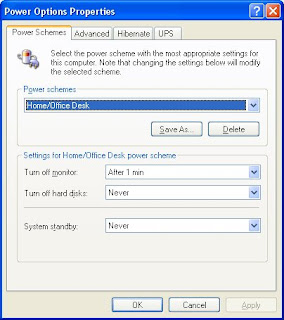
And we are done setting up the video alarm. Now at the specified time your monitor will automatically turn on and the video of your choice will be played. As VLC plays a variety of files you can also use this method to play music files.
I would be glad to hear some suggestions from you guys as to what Videos to use for the morning alarm or what else can this setup be used for.
Video Alarm, Alarm, Schedule Tasks,
To set up a video alarm all you need is VLC player and Windows Scheduled tasks.
(You can also use Windows Media Player, but I prefer VLC as it supports more file formats)
STEP I: Setting up VLC Player
VLC player provides us with command line options which allows us to prepare it for Video Alarm. First of all, after installing the VLC player the locate the exe file and note down the path. If the default installation is used then it will be as follows:
C:\Program Files\VideoLAN\VLC\vlc.exe
Now locate the video file that you want to use eg. the path of the file that I use is C:\300.mov. Append this to the path of vlc.exe in the following manner:
"C:\Program Files\VideoLAN\VLC\vlc.exe" C:\300.mov
Now go to Start >> Run and type this there. The selected file should play in VLC player. If not then make sure that the path you have entered is correct. Once you are done with this, then move head.
Now to make the video run in full screen mode you will need to append --fullscreen to the previous path.
"C:\Program Files\VideoLAN\VLC\vlc.exe" C:\300.mov --fullscreen
Try this in Run again and verify that it runs in full screen mode.
Now to set the volume you can use --volume followed by a number between 0 - 1024. You will need to test this and decide the suitable loudness.
"C:\Program Files\VideoLAN\VLC\vlc.exe" C:\300.mov --fullscreen --volume 256
To play the file in a loop, use --loop.
Also, you can add videos in a queue by including multiple filenames separated by a space in the above string.
To find out more about the command line options of VLC player you can visit Videolan.org
STEP II: Setting up Scheduled tasks
Go to Start >> Control Panel >> Scheduled Tasks >> Add Scheduled Task
The Scheduled Task wizard commences. Click on Next
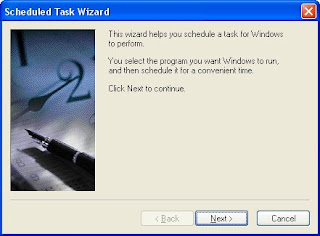 A list of programs will be shown. If VLC player is not one of them then select Browse and locate vlc.exe.
A list of programs will be shown. If VLC player is not one of them then select Browse and locate vlc.exe.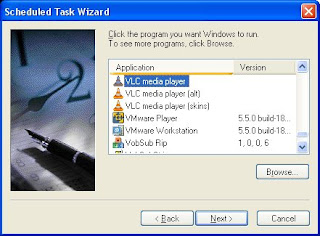
Select the Daily radio button and name the task as Video Alarm
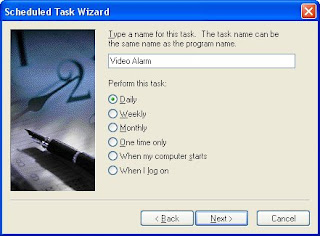
Set the time when you want the alarm to run.
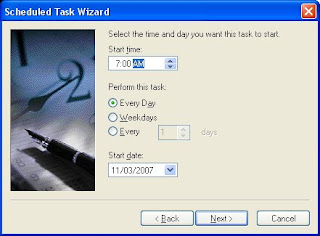
Type the name and password of the user who is associated with this task. Make sure that you choose a user with sufficient permissions to run the program. By default, the wizard selects the name of the user who is currently logged on. Also a scheduled task cannot be run with a blank password. The solution to this problem is available here: http://support.microsoft.com/kb/310715
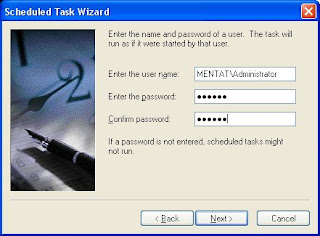 Tick the check box next to "Open Advanced Properties for this task when I click Finish" and then click finish.
Tick the check box next to "Open Advanced Properties for this task when I click Finish" and then click finish.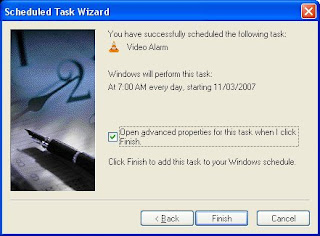
In Advanced property, replace the existing path in Run with the one created in Step I.
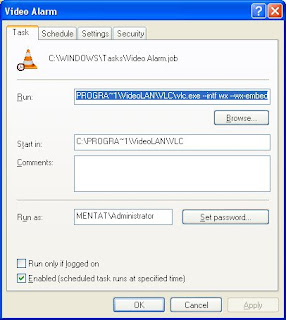 Now switch over to the schedule tab and check Show Multiple Schedules. Add a new schedule and configure it to run just once immediately in a couple of minutes to check whether it works properly or not.
Now switch over to the schedule tab and check Show Multiple Schedules. Add a new schedule and configure it to run just once immediately in a couple of minutes to check whether it works properly or not.STEP III: Configuring your monitors power setting
Now you dont want your monitor to be on the entire night. So we will add a timeout of 1 min after which the monitor will be turned off if there is no activity within that period. To do so go to Control Panel >> Power Options. Set the Turn off monitor time to 1 min( or whatever suits your needs).
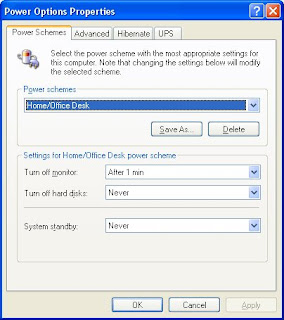
And we are done setting up the video alarm. Now at the specified time your monitor will automatically turn on and the video of your choice will be played. As VLC plays a variety of files you can also use this method to play music files.
I would be glad to hear some suggestions from you guys as to what Videos to use for the morning alarm or what else can this setup be used for.
Video Alarm, Alarm, Schedule Tasks,
Saturday, January 6, 2007
Triband: Even unlimited plans upgraded?
Since this year MTNL have claimed that they have upgraded all Triband accounts except unlimited plans to 2mbps. But it seems that even the night unlimited plan has been upgraded to 2mbps.
According to their plan Trib 590NU, 1gb download limit is offered during the day and free downloading at night from 12am - 8 am at a speed of 256kbps. Users of this scheme weren't supposed to be upgraded to 2mbps.
Upgrade from 256kbps to 2mbps isn't really noticeable while just browsing the internet. I first noticed this at night while using torrents. Normally I get a maximum speed of 26Kbps(Kiloytes not kilobits). Now the maximum speed I got was 90Kbps. The average speed was around 65Kbps. In one night I was able to download around 1.2gb.
I don't think this is something permanent. Its just a technical glitch on the part of MTNL Triband. Its my opinion that the upgrade to 2mbps was not done for our sake but for their own convenience. Enjoy it while it lasts :).
mtnl, triband, mtnl triband
According to their plan Trib 590NU, 1gb download limit is offered during the day and free downloading at night from 12am - 8 am at a speed of 256kbps. Users of this scheme weren't supposed to be upgraded to 2mbps.
Upgrade from 256kbps to 2mbps isn't really noticeable while just browsing the internet. I first noticed this at night while using torrents. Normally I get a maximum speed of 26Kbps(Kiloytes not kilobits). Now the maximum speed I got was 90Kbps. The average speed was around 65Kbps. In one night I was able to download around 1.2gb.
I don't think this is something permanent. Its just a technical glitch on the part of MTNL Triband. Its my opinion that the upgrade to 2mbps was not done for our sake but for their own convenience. Enjoy it while it lasts :).
mtnl, triband, mtnl triband
Saturday, December 30, 2006
Tata Sky offering free 6 months subscription
 Tata Sky announced their Golden Fortnight scheme from 28th December to 10th January. According to this scheme it is offering 6 months worth of subscription free. The total cost for a Tata Sky connection within this period is Rs 3999 (Rs 2999 for the set-top box + Rs 1000 as the installation charges). So basically you are saving Rs 1800.
Tata Sky announced their Golden Fortnight scheme from 28th December to 10th January. According to this scheme it is offering 6 months worth of subscription free. The total cost for a Tata Sky connection within this period is Rs 3999 (Rs 2999 for the set-top box + Rs 1000 as the installation charges). So basically you are saving Rs 1800.Tata Sky provides a total of 103 channels along with 6 interactive channels which brings the total bouquet to 109 channels. They claim to provide installation within 48 hours of booking.For further details you can contact the Tata Sky helpline at the following numbers:
| From MTNL/BSNL lines: | 1-860-425-6633 |
| From other lines: | Western India: 020 - 6600 6633 Northern India: 0172 - 6600 6633 Southern & Eastern India: 040 - 6600 6633 |
tata sky
Tuesday, December 26, 2006
Free upgradation of MTNL Triband
From January 1, 2007 MTNL will upgrade existing Triband users except Night Unlimited plan users :( to speeds *upto* 2Mbps.


Though it may seem a good gesture from MTNL, it is pretty much useless. This only means that you will be able to use up your precious mb's faster. Many have fallen prey to the ploy of faster connection speeds and lower download limits. Usage charges for new users running into a few thousand of rupees is not unheard of. This gift from Triband will not make their lives any easier.
The most basic and popular Triband plan is TriB 200P which offers a download limit of 400mb. To use up this much bandwidth would take around 4 hours at previous max speed of 256kbps. Now by increasing the speed by 8 times the available download limit will get over in less than an hour. With Triband one has to be very vigilant of this.
A more appropriate New Year Gift(as the Ad in Times of India claims) would be to increase the measly monthly data download limit without any increase in the cost of the plan. I called up at their toll free number 1504 to check whether there is any change in the monthly data download limit. Sadly this isn't so.
mtnl, triband, mtnl triband
The most basic and popular Triband plan is TriB 200P which offers a download limit of 400mb. To use up this much bandwidth would take around 4 hours at previous max speed of 256kbps. Now by increasing the speed by 8 times the available download limit will get over in less than an hour. With Triband one has to be very vigilant of this.
A more appropriate New Year Gift(as the Ad in Times of India claims) would be to increase the measly monthly data download limit without any increase in the cost of the plan. I called up at their toll free number 1504 to check whether there is any change in the monthly data download limit. Sadly this isn't so.
mtnl, triband, mtnl triband
Sunday, December 24, 2006
Sreesanth's jig to fame

Surprise, Surprise. Look who made it to Alexa's "Hot searches", our very own Sreesanth. His antics against South Africa have made him popular even on the Internet.

I went over to Google Zeitgeist and Yahoo! Buzz to see what their top searches were. Sreesanth was nowhere to be seen. In fact only "tara conner" was the common entity among Alexa, Yahoo! and Google. I also had a peek at Google Trends but they had no data for December 2006.
sreesanth
Friday, December 22, 2006
Be a show stopper
This was the subject of a mail I received containing promotional message for Intel Core 2 Duo processors.It further went on to say:
The Intel publicists need to think this over. I believe this constitutes as a false and misleading advertisement.
We use our PCs to simultaneously check emails, chat on an instant messenger and surf the Internet, all while listening to music stored on the computer or downloading a video. This level of multi-tasking requires robust top end processor power, the kind that only the Intel® Core™ 2 processor can offer.Since when did checking emails, chatting, surfing, listening to music or downloading a video require "robust top end processor power". In fact most of these things can be done using a single application. And I have never seen or heard of a application which take hours to launch.
So if you want to multitask with reckless abandon and hate waiting hours for an application to launch, and learn more about the best processor in the world...
The Intel publicists need to think this over. I believe this constitutes as a false and misleading advertisement.
Subscribe to:
Comments (Atom)